MediTrack Developer Guide
Acknowledgements
Regular-Expressions.info was our source for learning regex.
The format of User Guide and Developer Guide was taken from AddressBook Level-3 with some modifications.
Setting up, getting started
Refer to the guide Setting up and getting started.
Design
Architecture
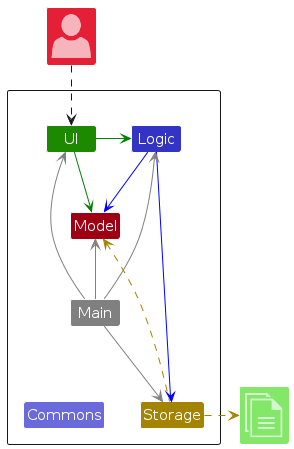
The Architecture Diagram given above explains the high-level design of the App.
Given below is a quick overview of main components and how they interact with each other.
Main components of the architecture
Main (consisting of classes Main and MainApp) is in charge of the app launch and shut down.
- At app launch, it initializes the other components in the correct sequence, and connects them up with each other.
- At shut down, it shuts down the other components and invokes cleanup methods where necessary.
The bulk of the app's work is done by the following four components:
UI: The UI of the App.Logic: The command executor.Model: Holds the data of the App in memory.Storage: Reads data from, and writes data to, the hard disk.
Commons represents a collection of classes used by multiple other components.
How the architecture components interact with each other
The Sequence Diagram below shows how the components interact with each other for the scenario where the user issues the command delete 1.
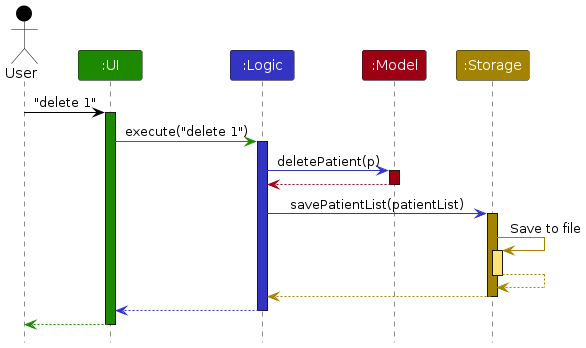
Each of the four main components (also shown in the diagram above),
- defines its API in an
interfacewith the same name as the Component. - implements its functionality using a concrete
{Component Name}Managerclass (which follows the corresponding APIinterfacementioned in the previous point.
For example, the Logic component defines its API in the Logic.java interface and implements its functionality using the LogicManager.java class which follows the Logic interface. Other components interact with a given component through its interface rather than the concrete class (reason: to prevent outside component's being coupled to the implementation of a component), as illustrated in the (partial) class diagram below.
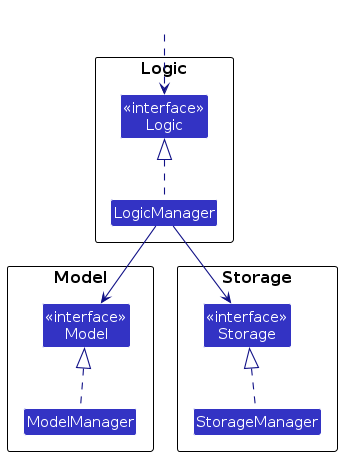
The sections below give more details of each component.
UI component
The API of this component is specified in Ui.java
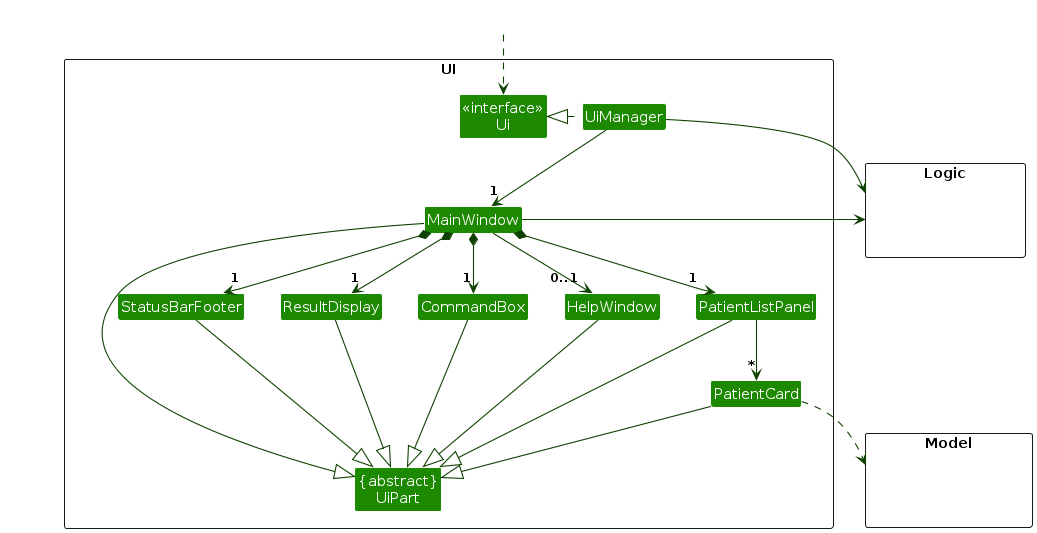
The UI consists of a MainWindow that is made up of parts e.g.CommandBox, ResultDisplay, PatientListPanel, StatusBarFooter etc. All these, including the MainWindow, inherit from the abstract UiPart class which captures the commonalities between classes that represent parts of the visible GUI.
The UI component uses the JavaFx UI framework. The layout of these UI parts are defined in matching .fxml files that are in the src/main/resources/view folder. For example, the layout of the MainWindow is specified in MainWindow.fxml
The UI component,
- executes user commands using the
Logiccomponent. - listens for changes to
Modeldata so that the UI can be updated with the modified data. - keeps a reference to the
Logiccomponent, because theUIrelies on theLogicto execute commands. - depends on some classes in the
Modelcomponent, as it displaysPatientobject residing in theModel.
Logic component
API : Logic.java
Here's a (partial) class diagram of the Logic component:
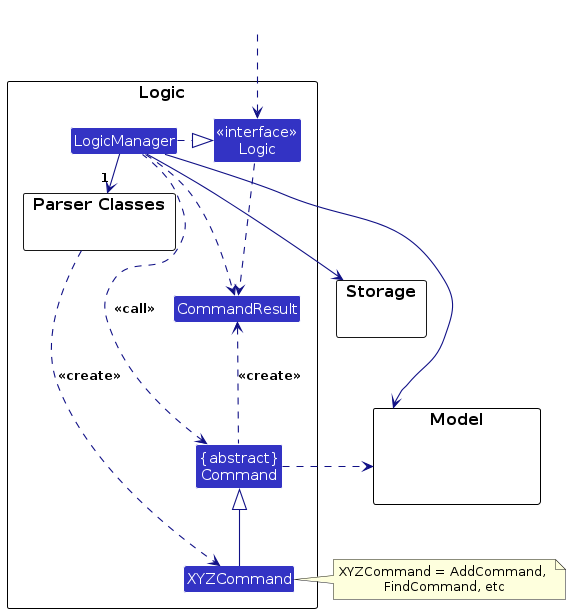
The sequence diagram below illustrates the interactions within the Logic component, taking execute("find n/Bob") API call as an example.
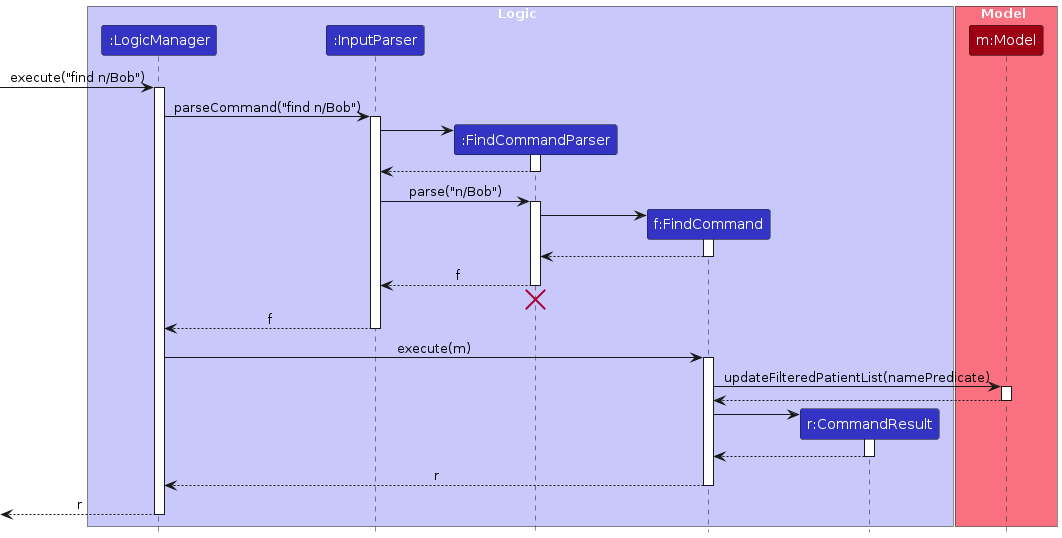
Note: The lifeline for FindCommandParser should end at the destroy marker (X) but due to a limitation of PlantUML, the lifeline continues till the end of diagram.
How the Logic component works:
- When
Logicis called upon to execute a command, it is passed to anInputParserobject which in turn creates a parser that matches the command (e.g.,FindCommandParser) and uses it to parse the command. - This results in a
Commandobject (more precisely, an object of one of its subclasses e.g.,FindCommand) which is executed by theLogicManager. - The command can communicate with the
Modelwhen it is executed (e.g. to delete a patient).
Note that although this is shown as a single step in the diagram above (for simplicity), in the code it can take several interactions (between the command object and theModel) to achieve. - The result of the command execution is encapsulated as a
CommandResultobject which is returned back fromLogic.
Here are the other classes in Logic (omitted from the class diagram above) that are used for parsing a user command:
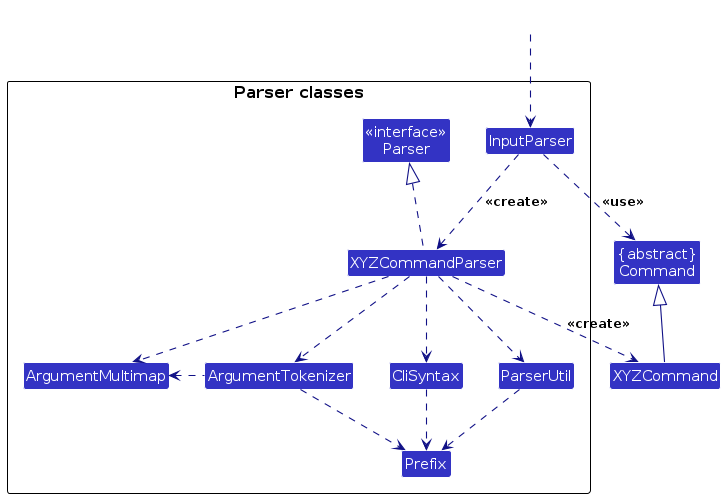
How the parsing works:
- When called upon to parse a user command, the
InputParserclass creates anXYZCommandParser(XYZis a placeholder for the specific command name e.g.,AddCommandParser) which uses the other classes shown above to parse the user command and create aXYZCommandobject (e.g.,AddCommand) which theInputParserreturns back as aCommandobject. - All
XYZCommandParserclasses (e.g.,AddCommandParser,DeleteByIndexCommandParser, ...) inherit from theParserinterface so that they can be treated similarly where possible e.g, during testing.
Model component
API : Model.java
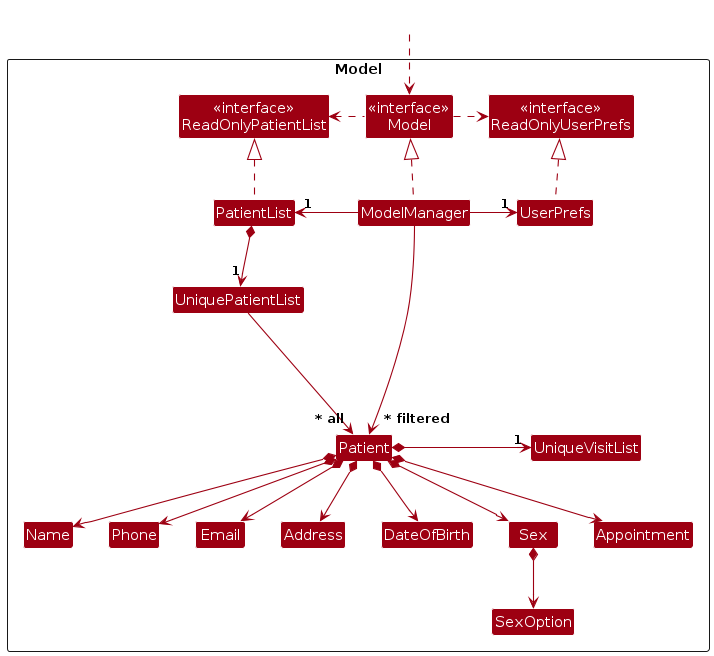
Note: The diagram omits details of UniqueVisitList as that will be shown in Visit feature.
The Model component,
- stores the patient list data i.e., all
Patientobjects (which are contained in aUniquePatientListobject). - stores the currently 'selected'
Patientobjects (e.g., results of a search query) as a separate filtered list which is exposed to outsiders as an unmodifiableObservableList<Patient>that can be 'observed' e.g. the UI can be bound to this list so that the UI automatically updates when the data in the list change. - stores a
UserPrefobject that represents the user’s preferences. This is exposed to the outside as aReadOnlyUserPrefobjects. - does not depend on any of the other three components (as the
Modelrepresents data entities of the domain, they should make sense on their own without depending on other components).
Storage component
API : Storage.java
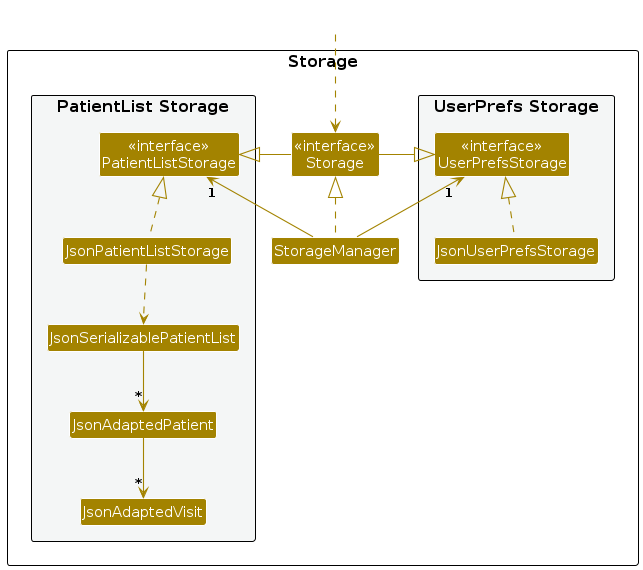
The Storage component,
- can save both patient list data and user preference data in JSON format, and read them back into corresponding objects.
- inherits from both
PatientListStorageandUserPrefStorage, which means it can be treated as either one (if only the functionality of only one is needed). - depends on some classes in the
Modelcomponent (because theStoragecomponent's job is to save/retrieve objects that belong to theModel).
Common classes
Classes used by multiple components are in the seedu.address.commons package.
Implementation
This section describes some noteworthy details on how certain features are implemented.
Find feature
Implementation
The find feature is implemented by using the ArgumentTokenizer, ArgumentMultimap and Prefix classes. Prefix
represents argument prefixes such as n/ for names. In combination with the below methods, the parser can access different parts
of the argument based on the prefixes:
ArgumentTokenizer#tokenize(String argsString, Prefix... prefixes)— Generates anArgumentMultimapobject which contains information on string argument mapped to each prefix.ArgumentMultimap#getPreamble()— Returns the part of the argument before any prefixes.ArgumentMultimap#getValue(Prefix prefix)— Returns the part of the argument belonging to the given prefix.
The following activity diagram describes the operation of FindCommandParser:
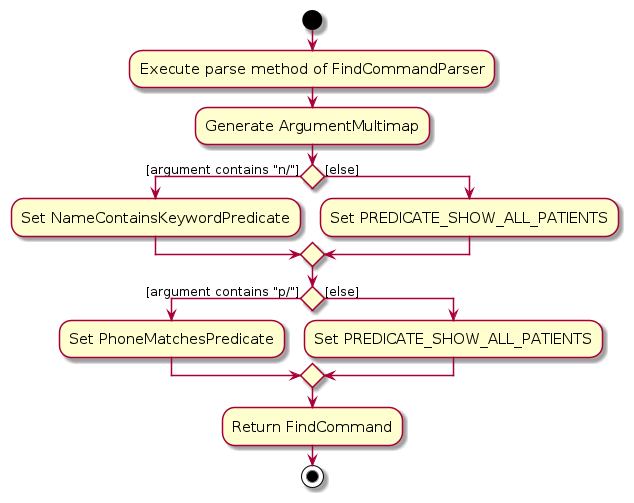
Each valid prefix is checked, and if found, the value proceeding it in the argument string is saved in the form of a subclass
of Predicate. Otherwise, a Predicate that always returns true is used instead. When FindCommand is created, both of the
Predicate are passed into it, which will be chained into a singular Predicate such that the Model component can use to update
the PatientList.
The operation returns an error if:
- There is redundant argument before valid prefixes.
- None of the valid prefixes are provided.
- There are duplicate prefixes.
- The arguments provided have invalid format with respect to their prefixes, e.g. argument for
p/prefix contains letters.
Design considerations
The current design was chosen to allow for addition of more find conditions in later iterations. With the current implementation, only
the FindCommandParser class needs to be changed, as well as the creation of a new Predicate subclass.
An alternative was to use a flag to denote the condition to filter the list by. For example, if a user wishes to find a patient with
the name Bob, the command would be find-n Bob. This was rejected as it only allows for finding with a single condition, leading
to a less flexible feature.
Planned enhancements
In later iterations, we plan to add appointment date and the 3 visit fields as optional conditions. The implementation will be identical to the above, as we can exploit the chaining of multiple Predicate objects in Java.
More complex enhancements can be made using the Flag subclass of Prefix, which is integrated into ArgumentMultimap as a zero-argument Prefix. This allows us to reuse the same command word find, but implement a different set of behaviour that is triggered when one or more optional Flag is detected. For example, the command find-d n/Bob could be implemented to find and delete all patients with the keyword Bob in their name.
List in alphabetical order feature
Implementation
The list in alphabetical order feature is implemented by using the ArrayList and Comparator classes. ArrayList is used to manage the list of Patients while Comparator is used to compare the fullName of each Patient.
The implementation of the list command works as follows.
Upon the user's entering the list command, after checking that the list of patients is not empty, a list of all Patients is retrieved from the Model object and added to a separate ArrayList. From there, a Comparator is created that sorts the list of Patients using their fullName. Then, each element from the ArrayList is removed then added in the correct alphabetical order. Once this is completed, the CommandResult returns successfully and displays the correct output, a list of all patients in alphabetical order.
The following sequence diagram shows the sequence of events when the list command is typed by a user.
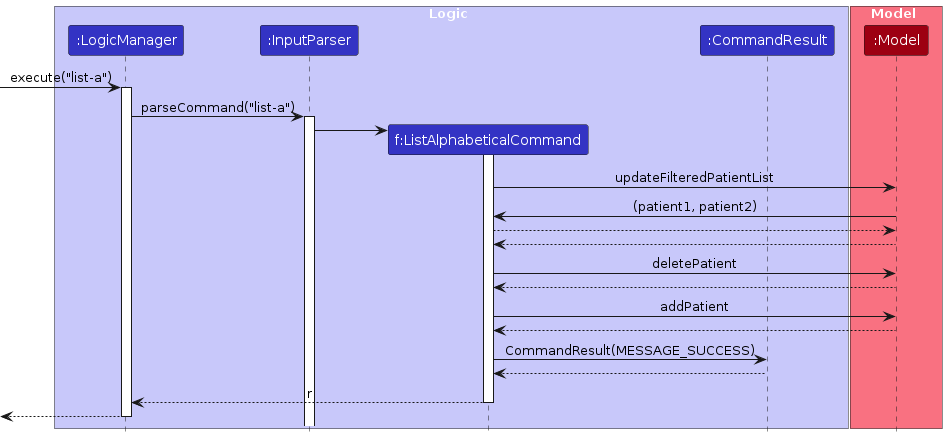
Design considerations
The current design was chosen as the existing list of Patients in the Model object, getFilteredPatientList(), is an immutable object that necessitated the creation of an ArrayList object, though it may be inefficient.
Delete All feature
Implementation
The feature of deleting all entries is implemented via two separate commands (DeleteAllCommand and ForceDeleteAllCommand). When the user enters 'delete-all' command, InputParser updates its isPreviousCommandDeleteAll variable as true and parses the command into a DeleteAllCommand. The LogicManager then executes the DeleteAllCommand. This would return a CommandResult with a confirmation message, which asks if the user wants to truly delete all entries and prompts the user to give either a 'yes' or 'no' command. If the user enters 'yes', the InputParser checks that the previous command was a DeleteAllCommand and parses the 'yes' command into a YesCommand that is set to delete all entries when its execute method is called. The LogicManager executes the YesCommand to delete all entries. If the user enters 'no' instead of 'yes', this would parse the 'no' command into a NoCommand that does not make any changes to the entries. The LogicManager executes the NoCommand, leading to no effective change.
When the 'delete-all-f' command is entered instead of 'delete-all', InputParser would parse the command into a ForceDeleteAllCommand. The LogicManager would execute the ForceDeleteAllCommand. This would set the current model of the patient list to clear out all existing entries by calling setPatientList method with an empty PatientList object used as its argument. A CommandResult object would be returned with a success message that states that all data has been successfully deleted.
The following sequence diagram describes the sequence of logic when the user inputs 'delete-all-f' command:
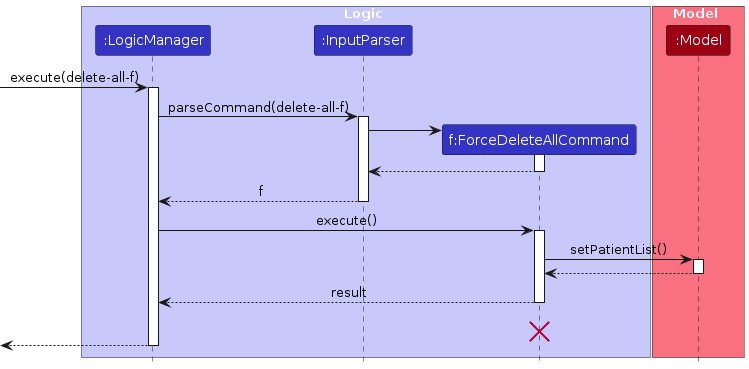
Design considerations
The current design was chosen so that there is a safety check mechanism that asks for confirmation from the user if the user truly wants to delete all entries when the 'delete-all' command is given. If the user wishes to bypass the safety check and is certain of the intent to delete all entries, the user can enter 'delete-all-f' command to forcefully delete all entries.
Visit feature
Implementation
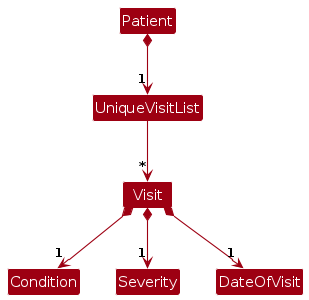
The Visit - Patient relationship in the Logic component is identical to that of Patient - PatientList relationship. In our implementation, the Patient class has the added responsibility of acting as a container for all Visit objects associated with it. This is achieved by the UniqueVisitList created upon construction of a Patient instance.
Design Considerations
The current design is convenient as all methods relating to the Visit object will be going through the Patient object, which means the Visit does not need to hold a reference to the Patient it belongs to. Furthermore, Command instances that uses Visit will not need a reference to it, ensuring immutability.
The initial design was to have the 3 Visit fields be part of the Patient object to keep track of the latest instance of visit. This was primarily for ease of implementation, as fewer new classes would need to be created. However, this design fell apart as we needed to keep track of past patient visits as well.
Documentation, logging, testing, configuration, dev-ops
Appendix: Requirements
Product scope
Target user profile:
- has a need to manage a significant number of patient details
- prefer desktop apps over other types
- can type fast
- prefers typing to mouse interactions
- is reasonably comfortable using CLI apps
Value proposition: MediTrack can manage patient details faster than a typical mouse/GUI driven app.
User stories
Priorities: High (must have) - * * *, Medium (nice to have) - * *, Low (unlikely to have) - *
| Priority | As a … | I want to … | So that I can… |
|---|---|---|---|
* * * | receptionist | see usage instructions | refer to instructions when I forget how to use the App |
* * * | receptionist | see the list of patients | check the index of all patients |
* * * | receptionist | add a new patient | |
* * * | receptionist | add a new visit | specify a patient and record their visit |
* * * | receptionist | delete a patient | remove entries that are outdated |
* * * | receptionist | delete a visit | remove details of a patient's latest visit |
* * * | receptionist | find a patient by name | locate details of a patient without having to go through the entire list |
* * | receptionist | find a patient by contact number | look for a specific patient without worrying about duplicate names |
* * | receptionist | delete all patients | easily reset the list to a blank state |
* * | receptionist | exit with a command | close the application with keyboard inputs only |
Use cases
(For all use cases below, the System is the MediTrack and the Actor is the receptionist, unless specified otherwise)
Use case: UC01 - Add a patient
MSS
Receptionist requests to add a patient’s data in the list.
MediTrack adds the patient’s data into the list.
Use case ends.
Extensions
1a. There is already a patient with the same phone number.
Use case ends.
Use case: UC02 - Delete a patient
MSS
Receptionist requests to list patients.
MediTrack shows a list of patients.
Receptionist requests to delete a specific patient in the list.
MediTrack deletes the patient.
Use case ends.
Extensions
2a. The list is empty.
Use case ends.
3a. The given index is invalid.
3a1. MediTrack shows an error message.
Use case resumes at step 2.
Use case: UC03 - Find a patient
MSS
Receptionist requests for a patient's information.
MediTrack returns the patient's information.
Use case ends.
Extensions
1a. The patient's information is not found in the list.
Use case ends.
Use case: UC04 - Exit
MSS
Receptionist requests to exit the program.
Use case ends.
Use case: UC05 - Delete all patients
MSS
Receptionist requests to delete all patients.
MediTrack asks for confirmation.
Receptionist confirms.
MediTrack deletes all patient information.
Use case ends.
Extensions
1a. There are no patient information.
Use case ends.
3a. Receptionist cancels.
Use case ends.
Use case: UC06 - Start the system
MSS
Receptionist starts the program
MediTrack shows a list of patients
Use case ends.
{More to be added}
Non-Functional Requirements
- Should work on any mainstream OS as long as it has Java
11or above installed. - Should be able to hold up to 100 patients without a noticeable lag in performance for typical usage.
- A user with above average typing speed for regular English text (i.e. not code, not system admin commands) should be able to accomplish most of the tasks faster using commands than using the mouse.
- Should work without internet connection.
- Can only be used by a registered receptionist.
- Each command should take no more than 1 second until a response is displayed.
Glossary
- Mainstream OS: Windows, Linux, MacOS
- Patient: A patient who has visited the clinic at least once due to an illness
- Receptionist: The user operating MediTrack
- Patient information: Name, contact number, address, email, date of birth, sex, appointment
- Visit: An instance of a particular patient coming to the clinic for a medical reason
- Visit information: Condition, severity, date of visit
Appendix: Instructions for manual testing
Given below are instructions to test the app manually.
Note: These instructions only provide a starting point for testers to work on; testers are expected to do more exploratory testing.
Launch and shutdown
Initial launch
Download the jar file and copy into an empty folder
Double-click the jar file
Expected: Shows the GUI with a set of sample contacts. The window size may not be optimum.
Saving window preferences
Resize the window to an optimum size. Move the window to a different location. Close the window.
Re-launch the app by double-clicking the jar file.
Expected: The most recent window size and location is retained.
Shutting down
- Test case:
exit
Expected: Confirmation message prompting a yes or no. - Test case:
yes
Expected: Window closes.
- Test case:
Adding a patient
- Adding a patient when no patients exist
- Prerequisites: Ensure that the list is empty by using the command
delete-all-f. - Test case:
add n/John Doe p/98765432 e/johnd@example.com a/311, Clementi Ave 2, #02-25 b/25/2/2024 s/Male
Expected: Patient added to the list. Details of the patient shown in the status message. - Incorrect add commands to try: the above, but with some arguments missing
Expected: No patient added. Error details shown in status message.
- Prerequisites: Ensure that the list is empty by using the command
Deleting a patient
Deleting a patient while all patients are being shown
Prerequisites: List all patients using the
listcommand. Multiple patients in the list.Test case:
delete 1
Expected: First patient is deleted from the list. Details of the deleted patient shown in the status message.Test case:
delete 0
Expected: No patient is deleted. Error details shown in the status message.Other incorrect delete commands to try:
delete,delete x,...(where x is larger than the list size)
Expected: Similar to previous.